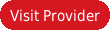The Samsung Galaxy Note II was greeted with anticipation and delight on its release. Sleek, powerful and a true competitor to the best smart phones on the market, it had devoted converts lining up to purchase a device. However, there are a number of security risks associated with this cell phone and it is absolutely crucial to take steps to protect yourself when using its online features. The best way to do this is to install a Virtual Private Network, or VPN
What Security Risks Does The Samsung Galaxy Note II Have?
The Galaxy Note II is an Android smart phone and this makes it a target for many hackers and thieves. Its operating system is one of the easiest for an online criminal to access and compromise. On the Galaxy Note II, it is as simple as sending an email or SMS message to the user with an embedded URL. Any curious owner who clicks the link will be putting themselves at risk by doing so. There is also a known security risk in which an intruder is able to permanently disable the lock screen through a flaw in the emergency dialer. Other potential risks have been identified and these make the Galaxy Note a flawed purchase. However, it is possible to protect yourself with a VPN.
Why Do I Need A VPN For My Samsung Galaxy Note II?
To give yourself an advantage against hackers and thieves, it is best to employ the best methods possible to protect yourself. A VPN can keep your information completely secured and a hacker will therefore not be able to access them. It will also give you privacy and anonymity as you browse the internet, preventing cyber criminals from honing in on your device and the information stored on it.
How Do I Set Up A VPN On My Samsung Galaxy Note II?
Setting up a VPN is relatively simple on this particular device. First you must select your preferred provider – our experts have taken the pain out of this step by investigating the potential choices and selecting their top five choices of VPN for the Samsung Galaxy Note II in the comparison tables below.
Once you have signed up for a service, go to the Settings tab on your phone and click for more settings. In the next window, select “VPN” and then “Add VPN Network”. The phone will then ask you for various pieces of information that your VPN provider will give you when you sign up. This includes the type of connection, the server address and the name. Once you have filled this information, you can click on the newly created VPN connection and enter the username and password you set up with your provider. That’s all you need to do – so now you are ready to pick your provider: