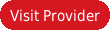Virtual Private Network can be used to obtain access to the websites subscribers need and at the same time to attain security. VPN can be setup on PCs, laptops, tablets, smartphones etc. Windows OS based PC and laptop users can setup VPN on their device by following the instructions given in this article.
How to setup VPN on Windows Vista
VPN subscribers should know how to setup VPN on their Windows based laptops and PCs. Depending upon the type of VPN protocol, setup procedure would be slightly different. There are different types of protocols such as PPTP, SSTP, L2TP, IPSec, Open VPN etc. Features offered by an internet network would be different based on the type of protocol provided by the network. Security features provided by SSTP protocol based internet network is very high when compared to other types of protocols.
VPN on Windows Vista – PPTP VPN
Windows Vista based VPN service providers should know all the account particulars of their VPN account before setting up VPN on Windows Vista.
- Click on the Start icon and select Connect to.
- A pop-up menu of ‘Connect to a workplace’ would open and in that, select the option of ‘Set up a connection or network’.
- In the following screen, select the option of ‘Connect to a workplace’ and then click on ‘Next’.
- In the next page, select the option of ‘Use my internet connection (VPN)’.
- Field of destination name should indicate the name of the VPN connection which is about to be created.
- Internet address name should be the name of the VPN service provider.
- Make sure all the fields that are checked according to the requirements and click on ‘Next’.
- Enter the username and password in the corresponding fields.
- After creating the new VPN connection, right click on the new VPN setup and select the option of ‘Properties’.
- In the properties page select the option of ‘Advanced’ and under that, make sure that ‘Type of VPN’ is set to PPTP.
- Check the option of ‘Remember this password’ in order to make the connection process easy for the subscriber. Subscribers would be able to easily connect to the VPN network next time around.
VPN on Windows Vista – L2TP/IPSec
L2TP or IPSec VPN protocol is the most widely provided VPN protocol. Most of the VPN service providers offer this type of VPN protocol for internet users.
- Click on the Start icon and select Connect to.
- A pop-up menu of ‘Connect to a workplace’ would open and in that, select the option of ‘Set up a connection or network’.
- In the following screen, select the option of ‘Connect to a workplace’ and then click on ‘Next’.
- In the next page, select the option of ‘Use my internet connection (VPN)’.
- Field of destination name should indicate the name of the VPN connection which is about to be created.
- Internet address name should be the name of the VPN service provider.
- Make sure all the fields are checked according to the requirements and click on ‘Next’.
- Enter the username and password in the corresponding fields.
- After creating the new VPN connection, right click on the new VPN setup and select the option of ‘Properties’.
- In the properties page select the option of ‘Advanced’ and under that, make sure that ‘Type of VPN’ is set to ‘L2TP / IPSec’.
- Subscribers can also set this option to be ‘Automatic’. By keeping this option as ‘Auto’, setup in itself would detect the type of protocol network provided by the service provider.
Connecting or disconnecting with the VPN service would be the same for all. Just right click on the network and select the option of ‘Connect’ to connect to the VPN network. Disconnecting the network connection is also similar.
VPN on Windows Vista – SSTP
SSTP VPN is the most secured form of network protocol. PPTP VPN based internet network would provide highly secured internet network. Setup procedure of VPN on Windows Vista for SSTP protocol based internet network is very similar.
- Click Start icon and select ‘Connect to’.
- To create a new VPN connection, select the option of ‘Set up a connection or network’.
- In the pop-up menu box, select the option of “Connect to a workplace” and then click ‘Next’.
- Select the option of ‘Use my internet connection (VPN)’ in the next page.
- Fields such as Destination name, IP name, server address, username, password and other account credentials should be entered in the respective fields.
- After creating the new VPN connection on your device, right click on the network and choose ‘properties’.
- Under properties section, select the option of ‘Advanced’ and under the section, select the option of ‘Networking’. Set the type of VPN to SSTP VPN.
- Click ‘Save’ to save the VPN setup.
VPN subscribers would be able to setup VPN on their PCs and laptops using the setup instructions given below.
Best 5 VPN on Windows Vista
Table below shows the list of the best 5 VPN on Windows Vista service providers.