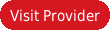Mac desktops and laptops are very popular in the US and in various other parts of the world. Internet users who use Mac devices running in OS X 10.7 Lion should definitely read through this article to understand the procedure to setup VPN on Mac successfully. Before going further discussing about the setup procedure, let us have a brief introduction on how VPN services work. This section would be useful for first time users because they would be able to know about the VPN service and at the same time would be able to decide whether they require this VPN service or not.
VPN – Brief
Virtual Private Network is an online network providing service for internet users with varied needs. Most of the drawbacks of conventional internet connection can be overcome by the subscriber with the usage of VPN. Virtual Private Network would bring the world to the subscribers’ laptop. Subscribers would be able to view all the websites streamed in the world, obtain 100% security, secure limited data traffic, view HD videos and movies, experience high internet quality, multiple device compatibility etc. All these features can be obtained by the subscriber in an efficient manner.
VPN subscribers can choose a suitable VPN service provider from numerous VPN service providers operating in the market. Features should be weighed against the cost of the service and only then, subscribers would be able to decide whether to opt for the services offered by that particular service provider or not. Setup procedure would be given in points for two of the most widely provided protocol networks. VPN service providers offer their network in different protocols and two of the most widely offered protocol networks include L2TP and PPTP. Setup procedure with respect to each of these protocol networks is given below.
VPN on Mac OS X 10.7 LION– L2TP
Step by step procedure given below is for subscribers who have signed up for a network offered in L2TP protocol.
- Choose ‘System Preferences’ from the menu bar.
- In System Preferences page, select ‘Network’ from the ‘View’ menu bar.
- In the Network page, one can find a ‘+’ sign on the bottom left corner.
- If the user is not able to find the ‘+’ sign then follow these. Select ‘padlock’ icon which would be located next to the option ‘Click the lock to make changes’. Users should enter the administrator password and then click ‘OK’ to proceed further.
- In the following page, select ‘VPN’ option.
- VPN Type option should be entered as ‘L2TP over IPSec’.
- Field of ‘Service Name’ should be entered as per the user’s choice. They can name it so that, it is easy to remember. After entering these, click ‘Create’.
- In the field of ‘Server Address’, enter the server address provided by the service provider. Upon subscription, service provider would provide all the account credentials to the subscriber via welcome email.
- ‘Account Name’ field should be entered with the VPN username.
- Select ‘Authentication Settings’ and under this, select ‘user authentication’ and further select Password and enter the VPN password.
- Select ‘Machine Authentication’ and under this, the user should make sure that ‘shared secret’ is selected. Subscribers should enter the ‘L2TP shared secret provided by the VPN and then, click ‘OK’.
- Further in the ‘options’ tab, select the option of ‘Advanced’ and ensure that the option of ‘Send all traffic over VPN connection’ is selected. Click OK after that.
- Click on ‘Apply’ finally and that’s it, the setup process is done.
- In order to connect to the VPN server, the user should click ‘Connect’.
- Status of the VPN connection would be displayed in the upper right corner of the home page if the option of ‘Show VPN status’ is checked.
VPN on Mac – PPTP
VPN on Mac OS X 10.7 LION setup procedure is similar to that of the aforesaid setup process with slight changes in few stages.
- Click the Apple icon which can be found in the top left hand corner and choose ‘System Preferences’.
- Select ‘Network’ in the page which can be found under the category of ‘Internet and Wireless’.
- In the resulting page, click on ‘+’ icon from the sidebar. Follow the steps mentioned in the before process if the subscriber is not able to click on ‘+’ sign. Click on ‘OK’ after this.
- In the following page, set the field of ‘Interface’ to be ‘VPN’.
- Select ‘VPN Type’ to be ‘PPTP’.
- Service Name field should be entered by the subscriber. Choose a suitable VPN name and then, click ‘Create’.
- Default Settings should be entered correctly. All the account specific details would be provided to the subscriber by the service provider.
- Server Address should indicate the correct server IP address provided by the VPN.
- Account Name should be the username of the subscriber.
- Choose the option of ‘Authentication settings’ and enter password in the corresponding field and click ‘OK’.
- Select the option of ‘Show VPN status in the menu bar’ in this page in order to display the status once connected.
- Click ‘Apply’ finally and with that, the setup process for VPN on Mac OS X 10.7 Lion is complete.
Click on ‘Connect’ to establish the new VPN connection. Status of the connection can be found in the top right corner.
Best 5 VPN on Mac
Top 5 VPN on Mac OS X 10.7 Lion service providers are listed in the table given below.